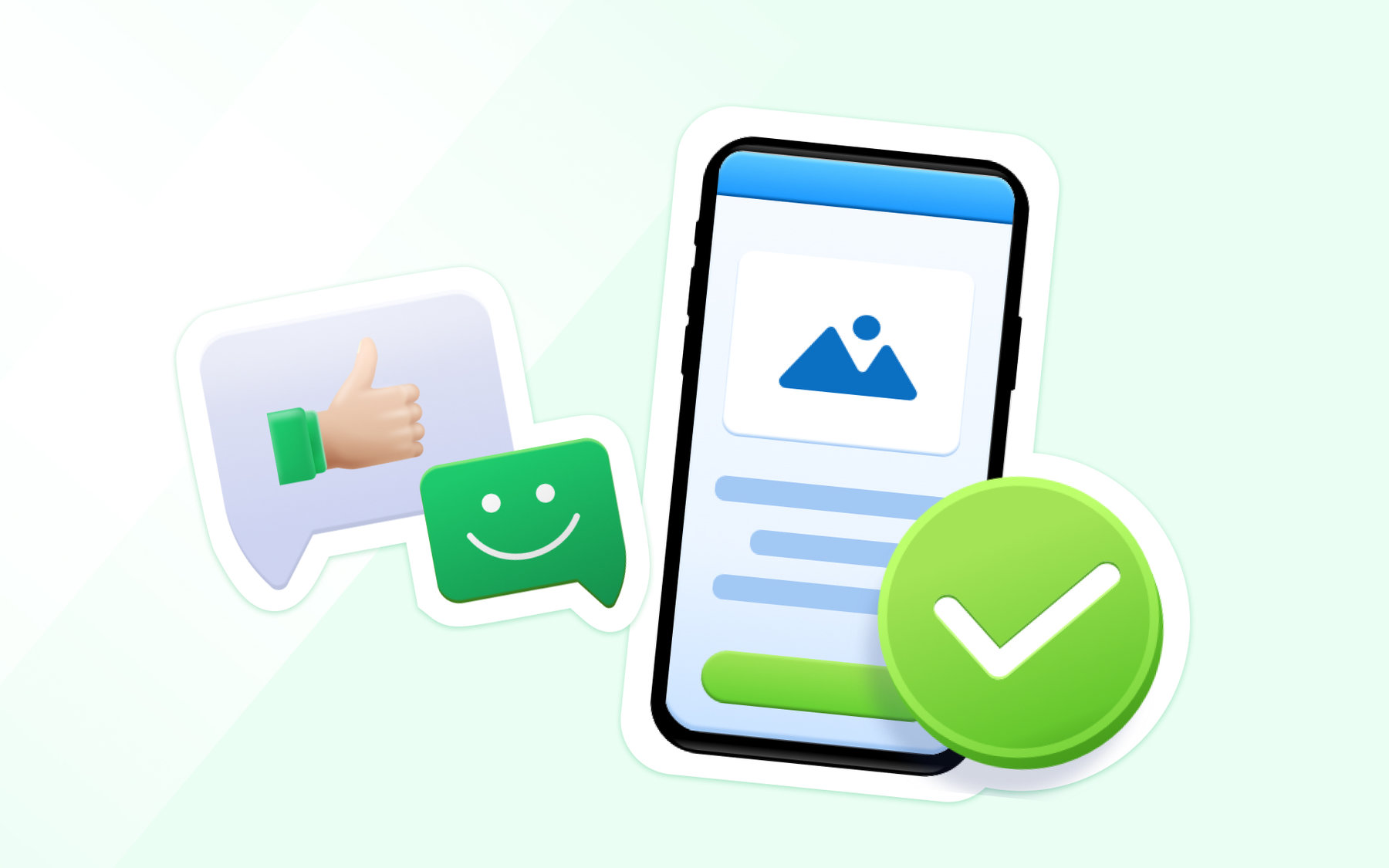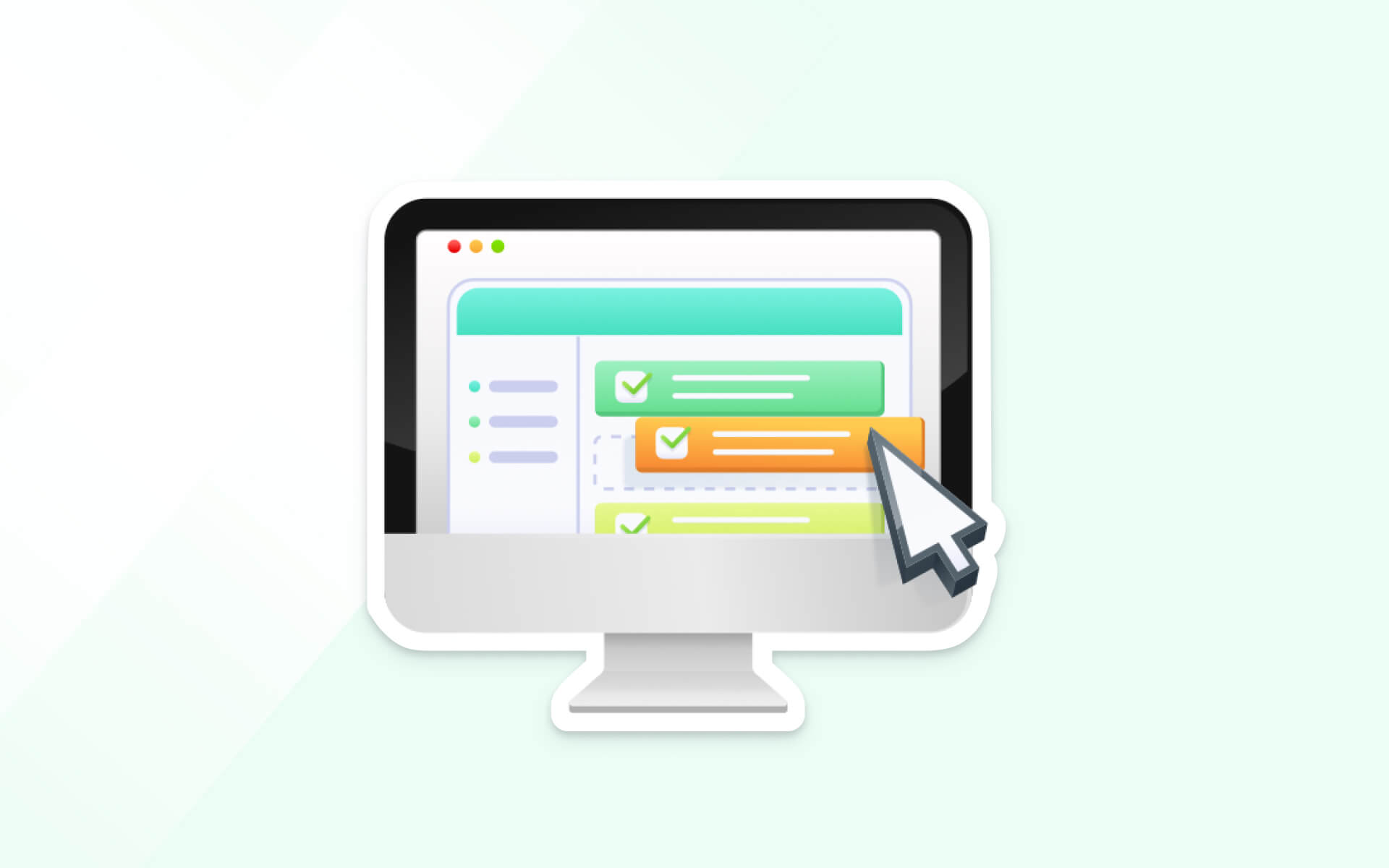We’ve made several changes to the system this week:
General:
- Open Days now support start and end times between 7:00 am – 9:00 pm.
- The Google Maps display of your school address on the front page can now be enabled or disabled in the General Settings.
Applicant Profile:
- The Overview tab is now only shown to students who have not filled out any application forms.
Tours:
- Tours now operate under independent calendars via Settings > Admissions > Tours. This means that different programmes can now set tours on the same day.
Integration:
- The logic and conditions of archiving applicants have changed. To accommodate schools that are integrated with ManageBac, there are now three different archive functions: 1) Archived, 2) Archived as Graduated, and 3) Archived as Withdrawn.
1. Archived decreases the total Applicants by one. This function is intended for applicants who’ve discontinued the application process. Only Pending, Applied, Admitted, Wait-listed, and Declined students can be archived.
2. Archived as Graduated increases the total of Alumni by one. This function is intended for students who have graduated from the school, and are to be archived in ManageBac.
3. Archived as Withdrawn increases the total number of Alumni by one. a student in OpenApply. This function is intended for students who have left the school before graduating from the program, and are to be archived in ManageBac.
Please also note:
- Archived applicant data is still retained in the system.
- Archived applicants can no longer log into OpenApply.
- Enrollment status does not change upon unarchiving the applicant.
- If your ManageBac and OpenApply accounts are synced, archiving an enrolled student in ManageBac will archive the student in OpenApply.
Upcoming Changes:
- Files: files can be attached in the form of Messages, Notes, or Checklist Items.
- Google Maps: the toggle to enable/disable the front page map will be moved to Settings > Admissions > Campuses.
- Overview Tab: a toggle will be available in Settings > General to either:
- Disable the tab for all students
- Enable the tab for students without any forms
- Enable the tab for all students.
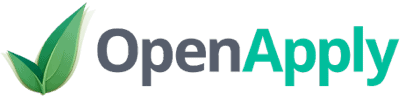



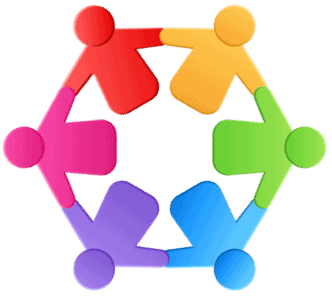

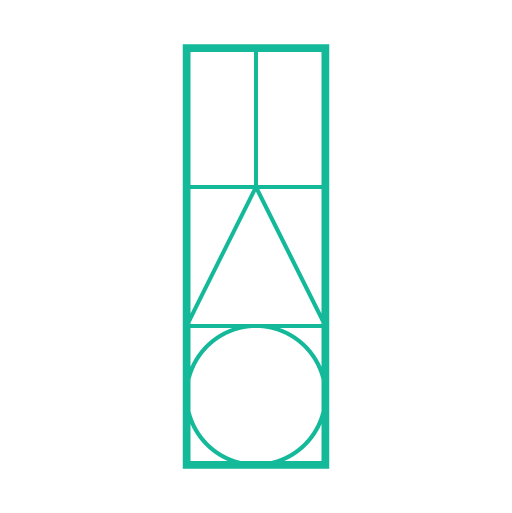








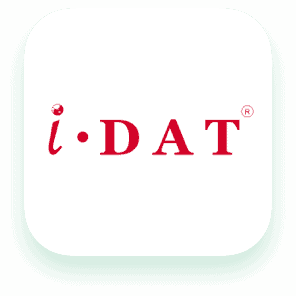
 All Services
All Services